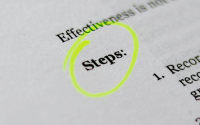How To Clean An Infected Chrome Extension On Mac?

Chrome is the most popular browser worldwide, and it offers a great user experience along with a plethora of features. The benefit of Chrome is that not only can you use it on PC and Mac, but it’s also made by Google and it delivers constant updates. But just like any other browser, that doesn’t mean it’s fully protected against viruses. It’s possible that viruses can end up in your Chrome installation. Here’s how to remove any malware from your Chrome browser.
Use a Mac cleanup tool
The best way to learn how to remove Chrome malware remains a Mac cleanup tool. These tools can identify any instances of malware even in a browser. So if you have browser issues, it runs too slow even if you have just a few tabs open, it makes sense to use such a tool. You’ll eliminate problematic malware from your device and it will work extremely well. Plus, the entire process is very fast and convenient, exactly what you need to consider here.
Uninstall any apps that seem suspicious
Obviously, uninstalling apps that seem suspicious always helps. These can have malware that goes to your browser. Doing this will help a lot since you can remove malware before it affects your Chrome installation more than it already did.
Reset your Chrome
Sometimes you will have to reset your Chrome installation. That might not seem ideal, but it works quite well. What you want to do is to go to the three vertical dots in Chrome, select Settings, and then go to Reset Settings. You always want to do a full reset, as that’s what will delete any unwanted stuff. And it does work extremely well, with the full reset removing a lot of potential malware. Create a backup for your bookmarks and other stuff you need.
Removing extensions
Go to the Extensions and see which ones you don’t know or never use. Sometimes you will have apps that install random extensions and that can be a problem. Removing extensions never hurts, since you just want to keep the relevant, important stuff. With that in mind, try to create a list of the extensions you want to use from now on and visit the extensions tab often to prevent having any random extensions valid.
What can you do to avoid any Chrome malware?
It’s important to not click random links unless they come from a source you trust. Turning on the Mac firewall is another good idea, and ensure that your Chrome is always up to date. Same with your Mac OS, update it often to have the latest version. Make sure that you don’t install any random extensions without knowing what they do, either.
It’s always a very good idea to take your time and use these tips to protect your device. It’s never easy to do so, which is why you need to address the situation in a proper manner. We highly recommend using an anti-malware tool on your device too, if possible!