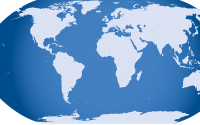How to Quickly and Easily Restore Missing Contacts on Your iPhone
Intro:
Picture this: You’re scrolling through your iPhone contacts, trying to find your best friend’s number, when you realize – GASP – it’s gone!
No need to freak out if your contacts disappear from your phone – we’ve got your back! Check out our awesome guide to easily recover and bring back those missing contacts on your iPhone. No more stress, just pure peace of mind. Say farewell to the frustration of losing important numbers and say hello to a hassle-free solution. Let’s dive in and retrieve those missing digits!
Step 1: Are Your Contacts Pulling a Disappearing Act?
Do you need to recover deleted contacts iPhone? Hold up! Before we jump into rescue mode, let’s make sure your contacts are truly missing. Don’t worry, it happens to the best of us. Sometimes those sneaky deleted numbers on your iPhone like to play a little game of hide-and-seek.
To start, open up your Contacts app or head over to the Contacts section in your Phone app (yep, the one with the cute little icon). Locate the magical “Groups” option, usually chilling at the top left corner of your screen. Then double-check if “All iCloud” or “All (Your Name)” is selected. If not, do us a favor and choose one of those options to restore contacts iPhone even faster. Once you’ve finished, just tap the “Done” button in the top right corner. Now take a moment to see if your contacts are back where they belong. If they’re not back still, check articles on this relevant topic on setapp. Plus, don’t worry – we’ve got more tricks up our sleeve. Onward to step 2!
Step 2: Give Your iPhone a Little Nap
Is your contact list playing hide-and-seek? Don’t worry, a quick restart might just do the trick. Hold down either the volume button or the side button for a few seconds until a nifty power-off slider appears on your screen. Slide that bad boy and bid your iPhone farewell for a moment.
Once your iPhone is all powered down, hit that side button again with a vengeance until the glorious Apple logo graces your eyes. Now, go check if your contacts have come back to life. If they’re still MIA, let’s keep on trucking to the next step.
Step 3: Get Your Contacts on the Same Page
Not being able to find your contacts may also be caused by your sync settings being out of order. To fix this, head over to Settings and find your way to the top where your name is proudly displayed. Once you’ve tapped on your name, navigate to iCloud.
Now, look for the switch next to Contacts. Is it flipped to the “On” position? If not, go ahead and flip it on.
Step 4: Retrieve Your iPhone Contacts missing from iCloud
Last try.
First, head to Settings, click your name, open iCloud, and then click on Manage Storage. You want to press on Backups. Take note of the date of your last backup – it needs to be before you realized your contacts were MIA.
Next, Go to Settings, then General. Click on Reset and erase all content and settings. Follow the instructions on your screen until you see the “Apps & Data” screen. Make sure you tap on “Restore from iCloud Backup.” Sign in to iCloud and select the backup you want to restore from.
Just a heads up before finishing up – this process will wipe your iPhone clean and replace its data with your iCloud backup. So make sure you’ll back up everything before you get started to avoid losing other crucial documents or memories.
Conclusion
Wrap it up! Here’s the lowdown on restoring those mysteriously deleted contacts on iPhone. Just stick to these steps and quickly, your contacts will be back in action. But hey, if you’re still scratching your head, it might be time to call up Apple Support for some extra help. Happy reconnecting!